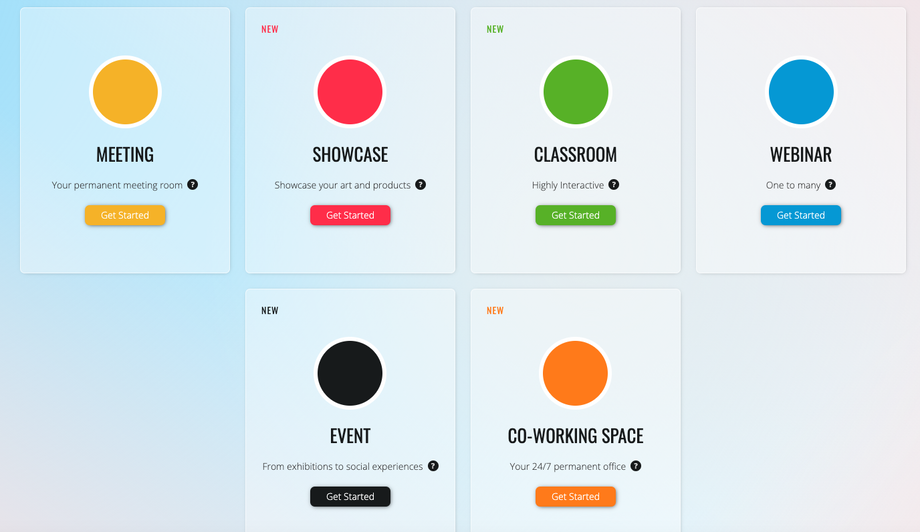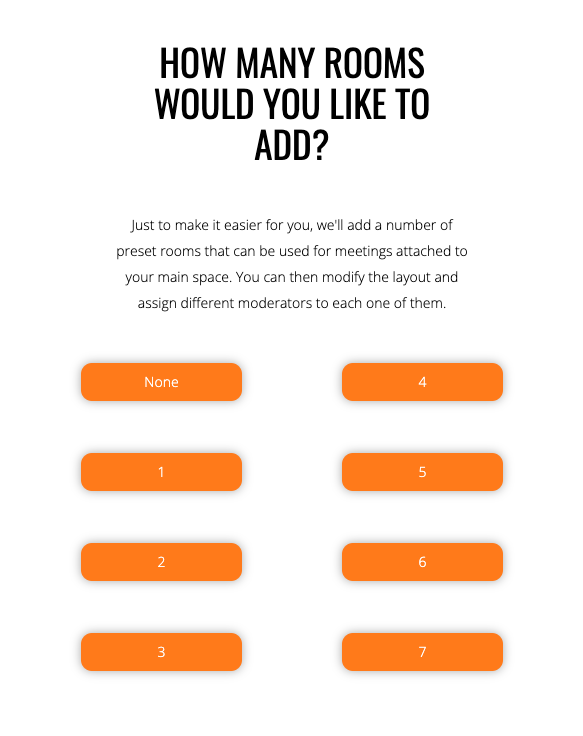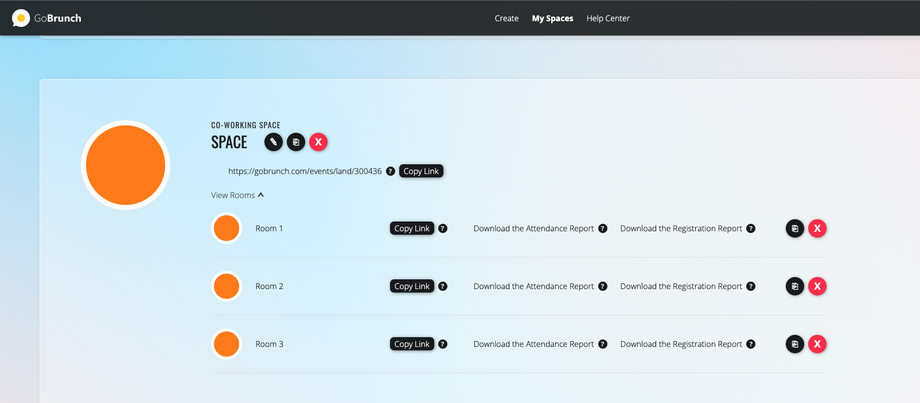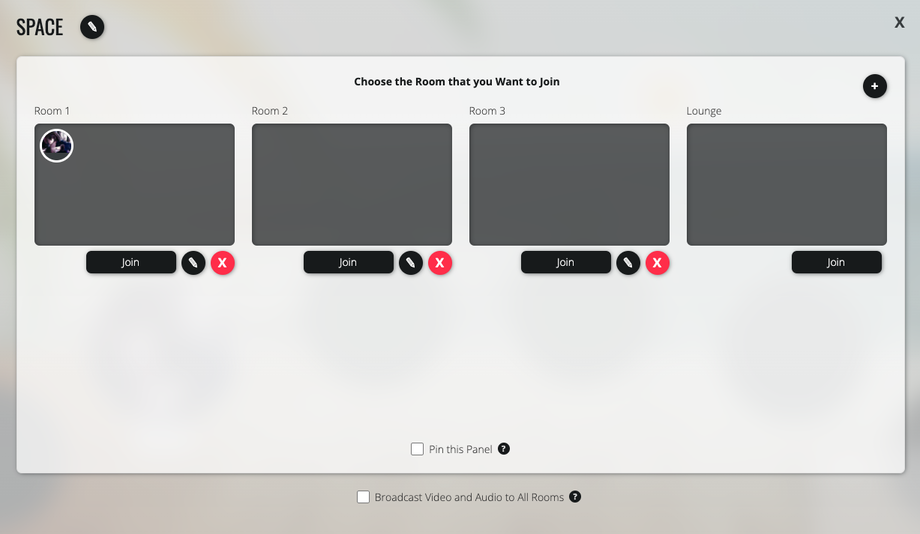In GoBrunch, you can create Spaces, and inside of each, you can have multiple Rooms.
- Space 1
- Room 1
- Room 2
- Space 2
- Room 1
- Room 2
Imagine Spaces as your building and the rooms as your apartments.
By having this simple structure of Spaces and Rooms, it's possible to achieve lots of interesting use cases. Here are some examples:
- A virtual office with different rooms, such as the main co-working space, the water cooler, private rooms or even a chilling room at the beach.
- An event with multiple tracks or booths. Each one can be customized with the sponsor's logo.
- A classroom with multiple breakout sessions.
- An art gallery with multiple departments.
It's up to you to be creative and design your space with the rooms that you find adequate to fulfill your ideas. If you're starting a community, we usually recommend 1 or 2 rooms max, and then gradually increasing as you get more members joining it.
Creating a Space with Multiple Rooms
From the home page, by Choosing the Categories Showcase, Classroom, Event and Co-working Space, you can add multiple rooms inside your Space during the creation process.
Viewing your Spaces and Rooms
From My Spaces, you can click on the arrow at the right side of View Rooms to expand and see all Rooms that you have inside your space.
Each room has its unique link, and you can share with your invitees clicking on Copy Link.
It's up to you if you want to share the link of the Space or any room in special. If you share from the Space, you and all your members will land into the first room of the space. In the example below, it will be on Room 1.
If you share from the Room 2, then people will join directly this room in particular.
Viewing your Rooms from Inside your Space
You can see all your rooms inside your Space.
- Join your Room
- Take a seat
- Click on All Rooms
This is what you'll see.
From here you can Join different rooms, edit each one of them or even delete them. In additionl you'll find an option for pinning this panel and broadcasting video and audio to all rooms. Please refer the following articles to better understand how they work.