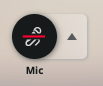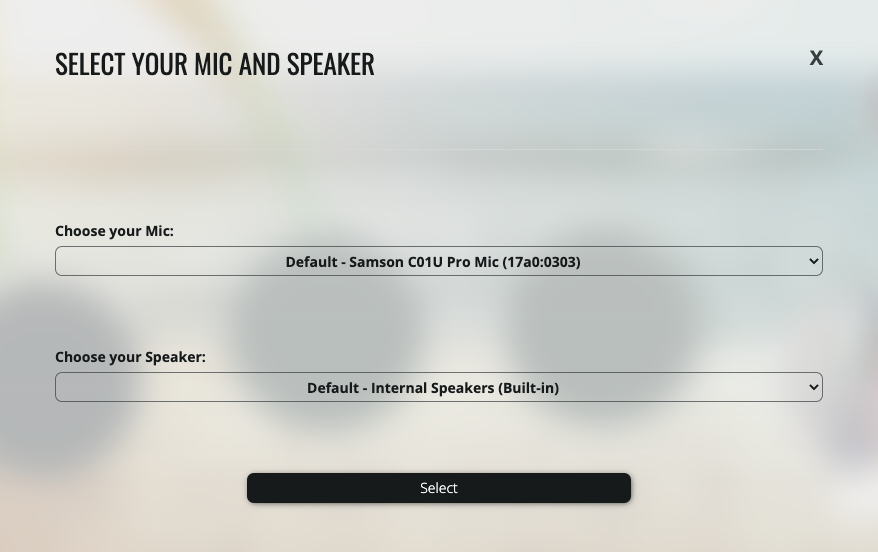First of all, you can always reach us out at support@gobrunch.com
Try to refresh. If the problem persists, follow the additional steps.
Are you using a mobile device?
Is it iOS? If yes, make sure you're using Safari and your iOS version is 14 or up.
If it's Android, make sure you're using Google Chrome version 76 or up (many native browsers won't work, make sure you're on Chrome or Firefox).
Are you using a laptop provided by your company?
Make sure to turn off the VPN. Even with the VPN off, it's not 100% guaranteed that the proxy blocking it's not running in background. Try switching to a different device.
If you have an upcoming training in GoBrunch, ask your IT department to enable the domains gobrunch.com and *gobrunch.com, including the protocols TCP and UDP on the port 443.
Is it loading forever?
Some rooms are heavy and take some time to load. But if you have already tried multiple times and had no success, try to flush your DNS
On Windows
- Run
CMDon your windows explorer - Paste
ipconfig /flushdns
On Mac
Press Command + Space, type Terminal, and press Enter.
For macOS Catalina (10.15) or later:sudo dscacheutil -flushcache; sudo killall -HUP mDNSResponder
For macOS Sierra (10.12) to Mojave (10.14):sudo killall -HUP mDNSResponder
For macOS Yosemite (10.10)sudo discoveryutil udnsflushcaches
For macOS Mavericks (10.9) or earlier:sudo killall -HUP mDNSResponder
Are you getting a message that your browser is not supported?
If you're using a mobile device, make sure you haven't clicked on a link from facebook. Many times the link will open a limited-version browser, which won't allow you to use all video conferencing features. Instead of clicking the link, copy the link and open in your Safari on iOS or Chrome on Android.
If the problem persists and you still see the message, please update your browser. Here are the supported versions:
- Google Chrome 77+
- Safari 14+ (use only Safari on iOS)
- Edge 12+
- Firefox 60+
- Opera 18+
- Vivaldi 1.9+
Check Your Sound System
Click on the small arrow at the right side of the mic located at the bottom menu from the GoBrunch's room website.
Make sure to try all available speakers.
Reboot your computer
Many times there are conflicts in ports and rebooting might refresh your settings.
None of them worked
If none worked, you can try troubleshooting your system audio using these additional articles: