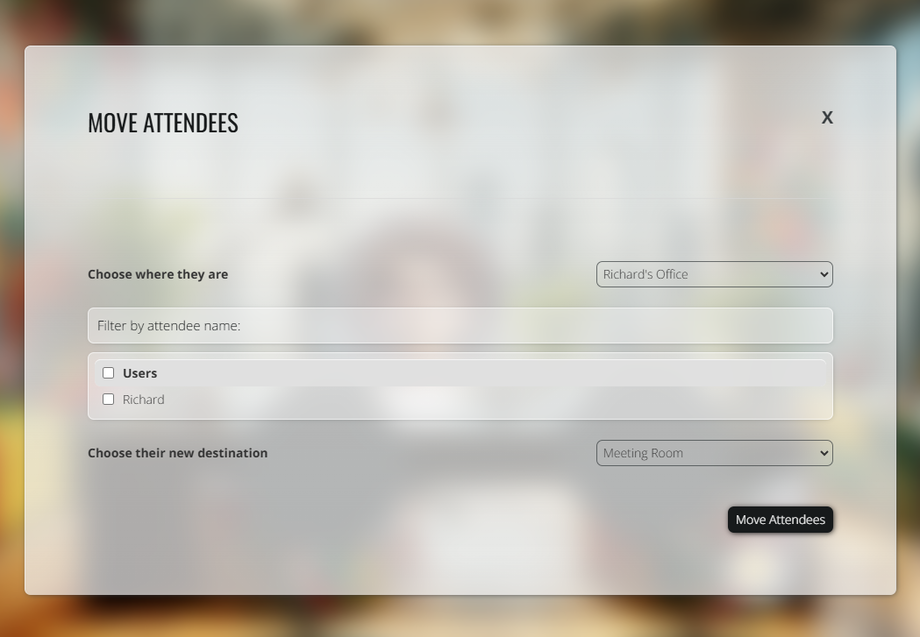Managing attendees in a virtual event or community space often requires moving people between rooms. Whether you're guiding participants through different sessions or organizing breakout discussions, GoBrunch makes it easy to move attendees seamlessly.
Here’s how you can do it:
Step-by-Step Guide to Moving Attendees
-
Join Your Room
First, enter the room where you want to manage attendees. -
Click on Attendees
Locate and click the Attendees button to see the list of participants. This option is only available for Organizers and Moderators. -
Click on Move Attendees
Select the Move Attendees option to begin the process. -
Choose Their Current Room
If the attendees are in a different room, select where they are currently located. -
Select the Attendees’ Names
Pick the participants you want to move. -
Choose Their New Destination
Select the room where you want them to go. -
Click on Move Attendees
Confirm the move by clicking the Move Attendees button.
What Happens Next?
Once you initiate the move, attendees will receive a notification informing them that they are being transferred to another room. If they don’t click OK, they will be moved automatically after 10 seconds.
Additional Notes
- You can move attendees from one room to another or bring them into your current room.
- You can also move yourself between rooms.
- Attendee movement is only allowed within the same Space—you cannot transfer participants between different Spaces.
This feature makes event management smooth and ensures attendees are in the right place at the right time. Try it out and keep your sessions organized.