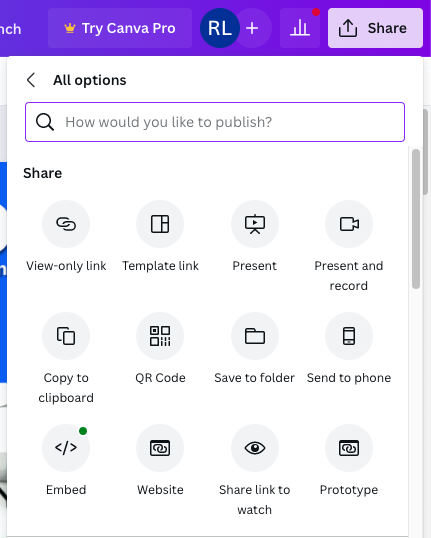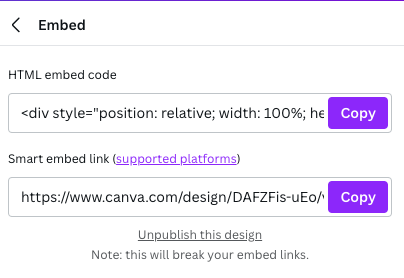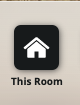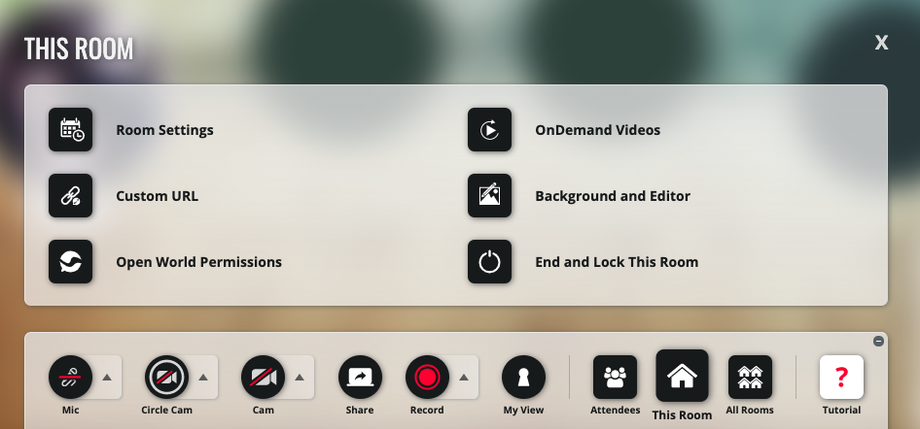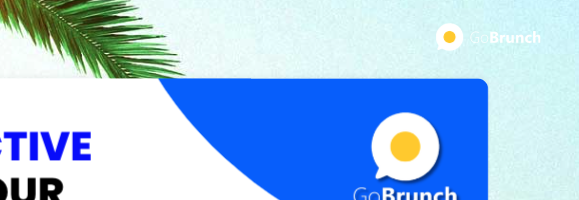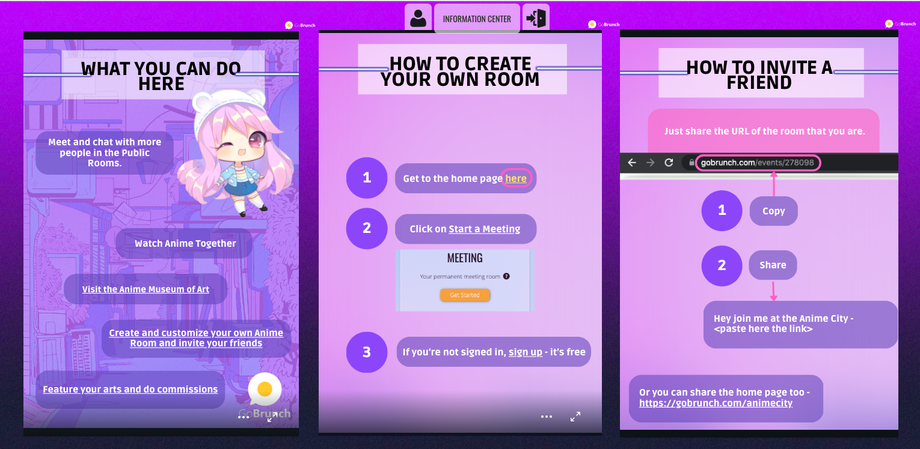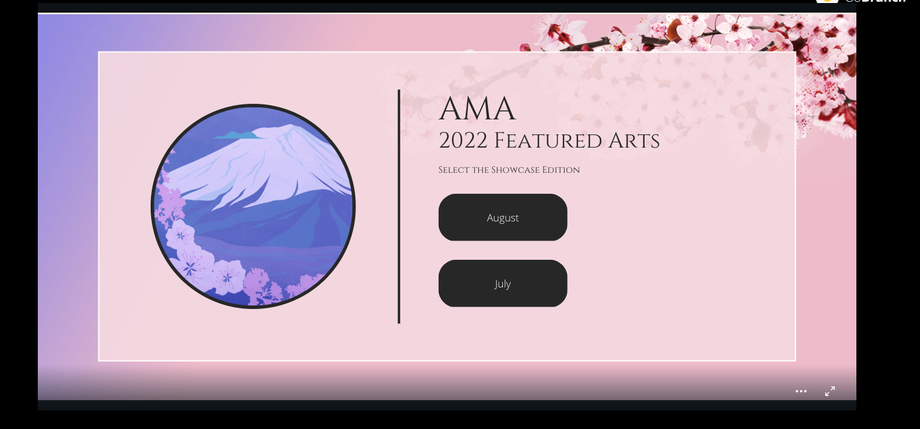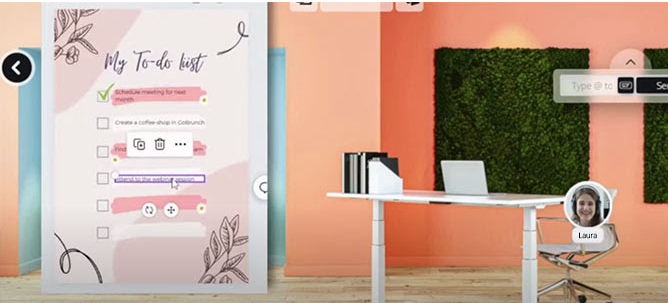If you want to put a banner or a multi-page presentation with buttons inside your room, embeding a Canva design is one of the best choices that you will find in GoBrunch.
Starting from Canva.com
After your design is ready:
1. Click on Share located at the top right
2. Click on More
3. Click on Embed
4. Click on Copy from the first option
Now in GoBrunch
1. Join one of your rooms. You can see all of them here.
2. Click to sit.
3. Click on This Room.
4. Click on Background and Editor.
5. From the toolbar, click on Embed Audio, Video and More.
6. Paste the content that you copied from Canva.
7. If you want to move you can click and drag the the top right icon.
8. If you want to rescale, you can click and drag the bottom right edge.
9. Once it's done, click on Save.
See it how it automatically updates your designs
- Now you can update your design on Canva. Change any text or detail you want.
- Once you return to GoBrunch, just refresh your page.
- Now your embedded Canva is already updated.
Here are some examples of the multiple possibilities that you can have by embedding a Canva in your GoBrunch Room
Multiple Billboards with buttons and links
Panel with 2 buttons
Banner with a link to a form, such as Contact Us.
Checklist