What is a Moderator
Moderators are users who can assist the main organizer to control and manage their rooms.
How to Add a Moderator
Join a room together with the person you want to add as moderator. You can find all your rooms here.
Take a seat
Click on Attendees
Click on Search Individual
You’ll see the list of all your attendees
Click on the helm icon
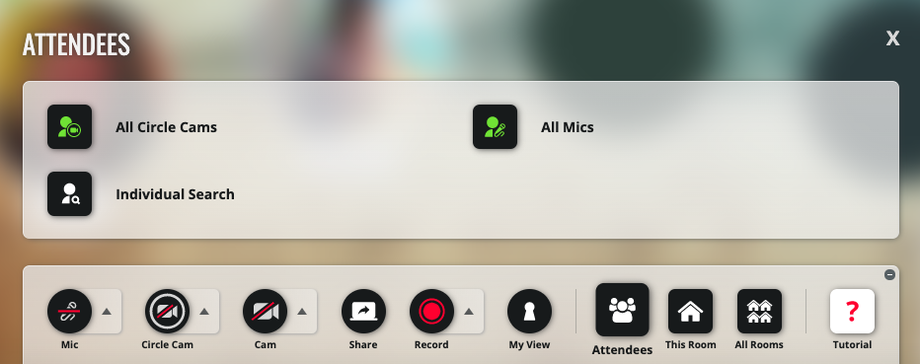
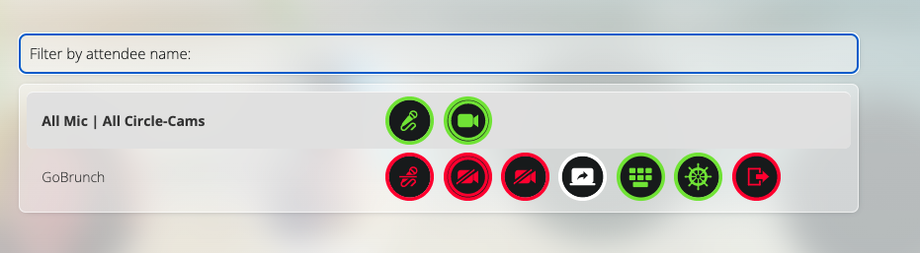

The person will be able to control mics, cams, lock the room, remove people from the room, block the chat, upload files and record.
Important: You can assign at any time. But they need to join the room first. Once assigned they can return later already with the privilege of a Mod.
Features that the Moderators have access to
Permanent mic, cam and screen share
Lock and unlock the Room
End and lock the room
Control Mics, cams, screen share
Add Presenter Cam individually to a participant
Mute chat
Ban people
Change the Room Settings
Change the Space Name
Delete Rooms
Additional features that Moderators can have if they are added as sub-accounts
Record
Download their recordings
Generate sharable links of their recordings
Delete recordings
Use Boards and Apps
Play YouTube Video
Upload OnDemand Videos
Decorate the room using the Background and Editor
Pin the All Rooms Panel
Add new rooms
Note: the Sub-accounts' features will depend on the Plan that you have.
If you need to add them as Sub account, check this article.

