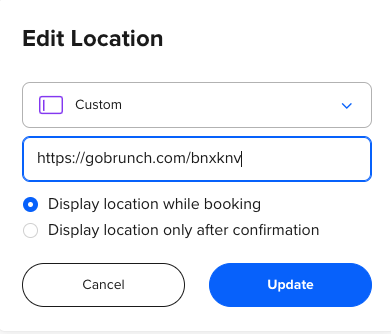Introduction
GoBrunch has permanent rooms, which means, you don't need to create one single link for every meeting, you can just reuse this link forever.
You can do this either from the Dashboard or inside your rooms.
First Step
From the Dashboard
- Start at the dashboard - https://gobrunch.com/myevents
- Choose the Room that you want to use in the calendar
- Click on Copy Link
From Inside the Room
- Join any room that you have in GoBrunch. Find all of them here https://gobrunch.com/myevents
- Copy the URL or click on My View > Share This Room Link > Copy URL located at the bottom menu.
Second Step
In your calendar tool, paste the link as a custom link:
Calendly
Outlook
Keep in mind you don't need to generate one link per meeting. Just reuse the one that you have, which will save a lot of time. In addition, you can stay in your virtual room waiting for your invitees, since the link is always the same.