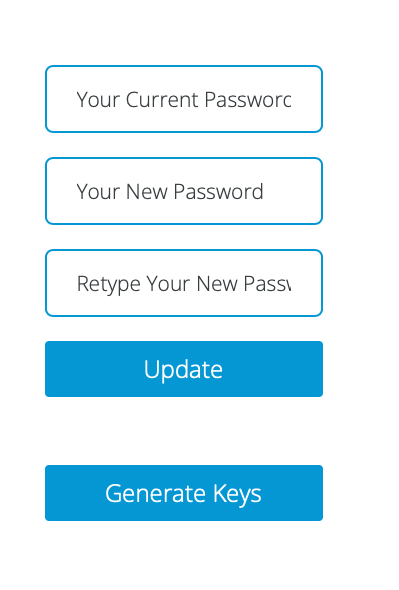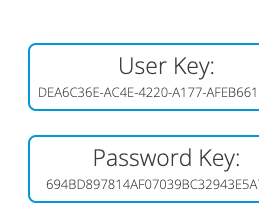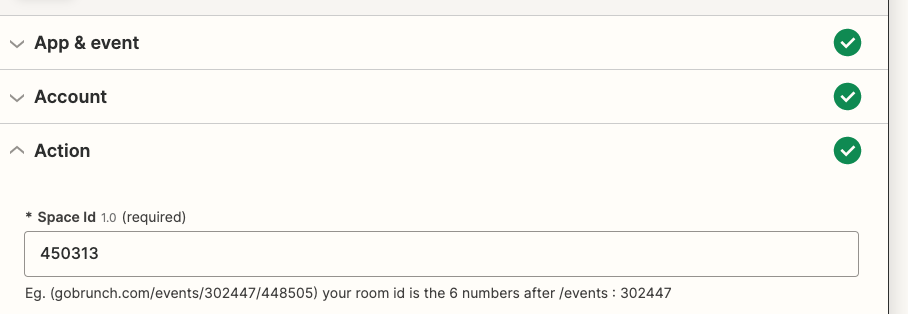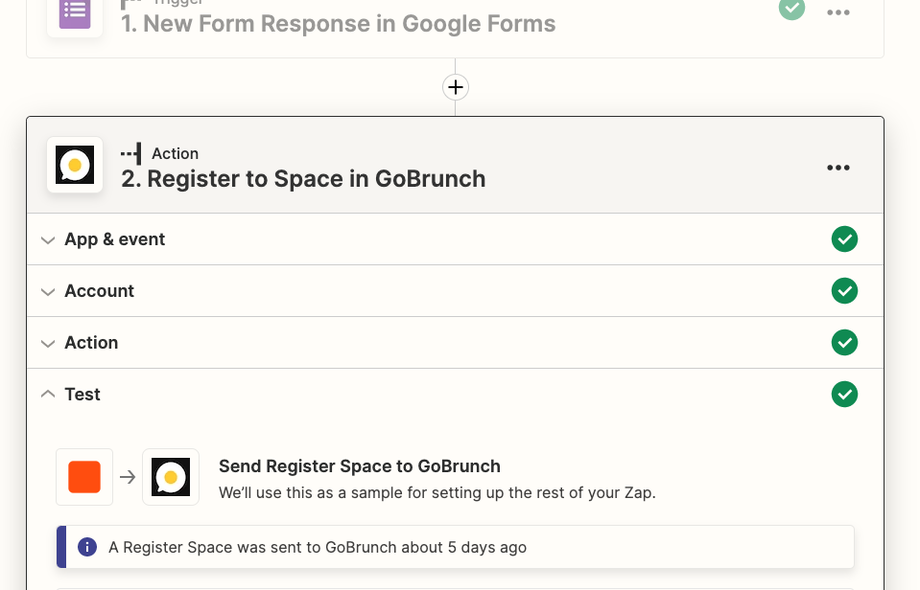GoBrunch can be easily integrated with third-party apps using Zapier.
How to Generate Access Keys
- Enter your Account Page - https://gobrunch.com/myaccount
- Click on Generate Keys, located at the right side of your screen
You will see User Key and Password Key
How to Register a User to One of your Spaces Using a Zapier Action
Choosing your Space ID
- Choose the Space you want to you want your invitees to be registered at. You can choose from inside your room copying the URL.
- If your URL is https://gobrunch.com/events/2167621, 2167621 is your SpaceID.
- If your URL is https://gobrunch.com/events/2167621/716, then your your SpaceID is still 2167621.
- If your URL is https://gobrunch.com/mykv, then it's either a meeting or a custom URL and right now meetings are not supported. You can create a co-working space, showcase, event, classroom or webinar instead.
- It's important that you copy this number before you customize your URL.
- Alternatevely, you can find and copy from your My Spaces section.
Setting your Zap
- Sign in on Zapier
- Create a new Zap or edit a previous one
- Connect with the tool that you're collecting registrations
- Create an Action with GoBrunch
- Choose the Event Register to Space
- Click to Connect with your Account and paste your credentials. Be sure you paste the User Key and Password Key in the proper order.