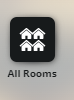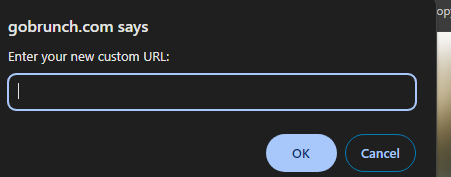Creating a unique and memorable URL Slugs for your GoBrunch spaces can enhance the experience for your participants and make your events stand out. This article will guide you through the process of customizing your Spaces URL in GoBrunch.
Understanding Spaces and Rooms in GoBrunch
The Structure of Spaces and Rooms
In GoBrunch, each space can include multiple rooms. Understanding this structure is important for effectively managing your online events.
Custom URL Slugs for Your Space
Every space you create in GoBrunch can have one custom URL Slug (e.g., gobrunch.com/customurl). This is important to remember as it distinguishes your main space from the individual rooms within it.
Setting Up Your Custom URL Slug
Navigating to the Custom URL Option
To set up a custom URL for your space, follow these steps:
- Join your room.
- Take a seat.
- Click on "All Rooms."
- Look for the Custom URL Pencil Icon at the top header of the All Rooms Panel, close to the the Space title.
Creating Your Custom URL Slug
Upon clicking the Custom URL icon, a new window will appear. Here, you can create your URL:
- Click on the "+" icon.
- Type your desired URL Slug name.
- If the name is already taken, you will receive a notification to choose a different one.
- Once successful, your new URL will be displayed in the panel and is ready to use.
Custom URL vs. Sub-Domain
Understanding the Difference
A custom URL is not necessarily required if you're setting a custom subdomain. For instance, a sub-domain URL like space.company.com directly takes participants to your space, making space.company.com/customurl redundant. More information on this can be found in this this article.
Sub-Domain Considerations
If you create a custom URL under gobrunch.com, it will work with both gobrunch.com and your subdomain. However, if you customize your URL under your subdomain, it will only be accessible within your subdomain, not through gobrunch.com. Remember, having a custom URL under a subdomain isn't mandatory as the subdomain itself suffices for sharing.
Additional Notes
The Landing Room and URL Flexibility
Your custom URL always directs users to the first room of your space, known as your landing room. You can change the landing room by moving rooms around in the "All Rooms" section.
URL Routing Variations
At times, your custom URL might change to a numbered format like events/67218. This occurs to ensure optimal routing for you and your participants. Nonetheless, the custom URL (e.g., gobrunch.com/mycustomurl) remains shareable and functional.
By following these steps, you can effectively customize your GoBrunch Spaces URL to enhance your brand presence and make your virtual spaces more accessible and memorable for your participants.